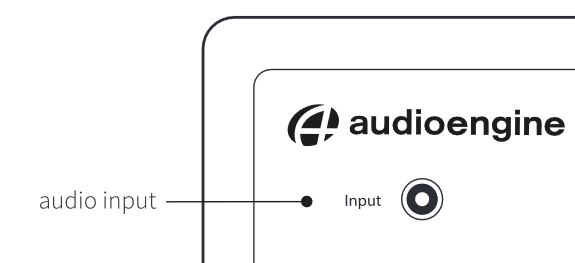Authored by: Support.com Tech Pro Team
Before guiding your Guest through setup, familiarize yourself with the rear panel setup for this speaker system:

One thing to note is that only the LEFT speaker is powered. The right speaker gets its power from the left speaker, so the Guest will need to run the included bare-wire lead from the left speaker to the right.

As with most if not all polarized wire setups, the RED wire is the positive and the BLACK wire is the negative and the Guest must make sure that the wires are in their proper places on both speakers, i.e. the red wire should go from the positive wire port on the left speaker to the positive input on the right speaker.
If the Guest is having issues, you can always use SeeSupport to see what the Guest is seeing and guide them better.
The A1 will put itself into pairing mode as soon as it's powered on.
All the Guest needs to do is look in their available BT devices for 'Audioengine ONE' and tap on it.
The pair light on the back of the left speaker will be solid once connection is made.
The A1 can remember up to 6 different devices for BT connections.
If the Guest cannot connect through Bluetooth, have them make sure their device is not connected to anything else via Bluetooth.
If that's not the problem, have the Guest turn off Bluetooth, turn it back on, then attempt connection again.
If that does not work, have the Guest make sure their device is fully updated, turn it off, then turn it back on.
Pro tip: If you feel it would be beneficial to see what the customer sees, feel free to use SeeSupport. Check out the guide here: How to Use SeeSupport.
Was the product purchased within the last 30 days?

Pro tip: If you feel it would be beneficial to see what the customer sees, feel free to use SeeSupport. Check out the guide here: How to Use SeeSupport.
If the guest is stating that the device is not functioning after troubleshooting steps have been completed, please advise them to take it back to the store with their receipt.
Don't forget to mark steps complete as you go through GPs.

Most products come with a manufacturer's warranty period. Please visit the MFG's website to determine whether the product is still covered.

Pro tip: If you feel it would be beneficial to see what the customer sees, feel free to use SeeSupport. Check out the guide here: How to Use SeeSupport.
Does the guest have a Protection Plan?

Pro tip: If you feel it would be beneficial to see what the customer sees, feel free to use SeeSupport. Check out the guide here: How to Use SeeSupport.
Does the guest have a Protection Plan?

Pro tip: If you feel it would be beneficial to see what the customer sees, feel free to use SeeSupport. Check out the guide here: How to Use SeeSupport.
If it is obvious that the item has suffered catastrophic failure, and it is outside of any applicable return period/warranty coverage period (or the Guest does not have a Protection Plan), then offer to assist them in finding an applicable replacement. Make sure to empathize with your Guest.
Don't forget to mark steps complete as you go through GPs.

To connect via audio cable, the Guest just needs to plug the included 3.5mm cable into the back of the left speaker and run that to the audio device they want to use.