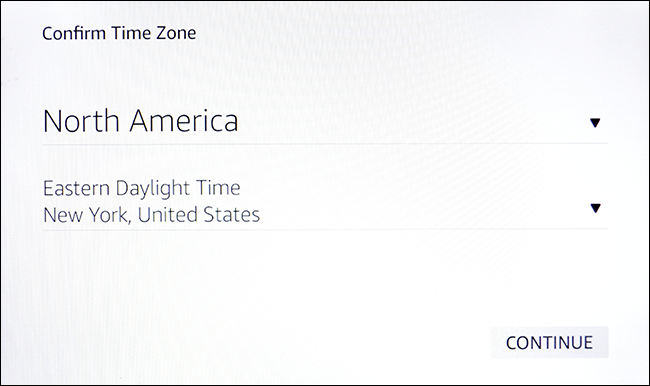Basic Setup for Your Amazon Echo Show Intelligent Personal Assistant
Authored by: Support.com Tech Pro Team
1. Introduction: Amazon Echo Show Setup
This will guide you through the initial setup of your Amazon Echo Show.
Make sure you have your wifi login information, and your Amazon account login information available before continuing with setup.
First, pick a spot you'd like your Echo Show to be, and plug it in. It will boot up right away.
2. Amazon Echo Show: Connect to Wifi
- Choose your Wi-Fi network from the list.
- Using the on-screen keyboard, type in your Wi-Fi password.
- Tap Done when complete.
3. Amazon Echo Show: Connect Amazon Account
- Enter the e-mail address or phone number, and the password associated with your Amazon account.
- Tap Sign In when done.If you have 2-factor authentication setup, you'll be prompted for that on the next screen after you tap Sign In.
- Enter the code from your authenticator app, and tap Sign In.
4. Amazon Echo Show: Confirm Time Zone/TC
- Confirm your time zone.
- Tap Continue.
- Carefully read the terms and conditions of using your new Amazon Echo Show.
- When you are certain you understand, tap Continue.
5. Amazon Echo Show: Device Update
Amazon is adding new features and capabilities to your Amazon Echo Show all the time.
Tap Install Now to download and install these updates.
Your device will reboot on its own once updates are complete.
6. Amazon Echo Show: Intro Video/Complete
Your new Amazon Echo Show will show a quick introduction video about it's features, and the commands you can use.
Congratulations, your Amazon Echo Show is setup and ready to use!