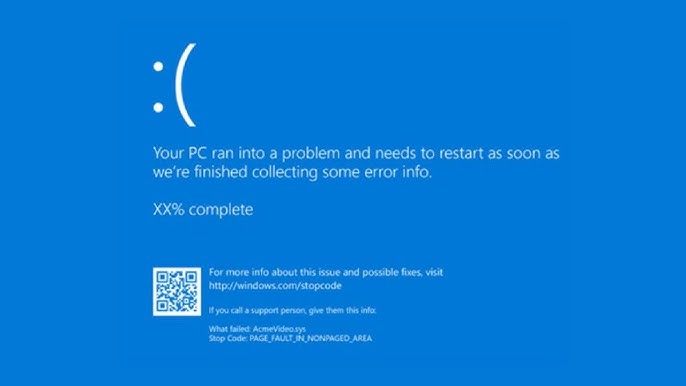
Few things are more alarming than a Blue Screen of Death (BSOD), especially when it comes with a cryptic message like 0x000000C4 - DRIVER_VERIFIER_DETECTED_VIOLATION. This error indicates that Windows' built-in Driver Verifier has caught a serious problem with one or more of your system drivers. While Driver Verifier is an excellent debugging tool for developers, it can wreak havoc on regular users if misconfigured or triggered by unstable drivers.
This guide dives deep into what the 0x000000C4 BSOD means, why it happens, how to fix it, and—more importantly—how to stop it from ever appearing again.
STOP Code: 0x000000C4
Error Name: DRIVER_VERIFIER_DETECTED_VIOLATION
This BSOD is triggered when the Driver Verifier detects a violation of driver behavior that could cause system instability. It’s essentially Windows throwing up a red flag to prevent worse damage.
The error is typically encountered during system boot or while running hardware-intensive tasks and is common in systems where Driver Verifier is enabled.
Here are the primary reasons behind the error:
Since this BSOD often prevents normal startup, begin in Safe Mode.
Steps:
Disabling Driver Verifier often immediately stops the BSOD loop.
Use WhoCrashed, BlueScreenView, or WinDbg (Windows Debugger) to analyze memory dump files:
Corrupted system files may be worsening the issue.
In Command Prompt (Run as administrator), type:
bash
CopyEdit
sfc /scannow
Follow it up with:
bash
CopyEdit
DISM /Online /Cleanup-Image /RestoreHealth
To isolate third-party software conflicts:
If nothing works:
Avoid generic or third-party driver installers. Always use official sources.
If you’re not debugging a specific driver issue, keep Driver Verifier turned off.
Stick to WHQL-certified drivers unless you're testing or debugging software or hardware.
Use tools like MemTest86 and CrystalDiskInfo to rule out hardware instability.
Having restore points saved can save hours of troubleshooting in future BSOD scenarios.
While 0x000000C4 - DRIVER_VERIFIER_DETECTED_VIOLATION can feel overwhelming, it’s ultimately a helpful warning sign that something needs attention before it leads to deeper instability or data loss.
By following this comprehensive guide, you can eliminate the BSOD, stabilize your system, and restore smooth performance.
Pro Tip:
Want to automate driver and system maintenance? Consider using tools like:
These help stay updated without the risk of faulty installations.
If you’re still having trouble, consider reaching out to Support.Com for a personalized solution to all technical support issues.