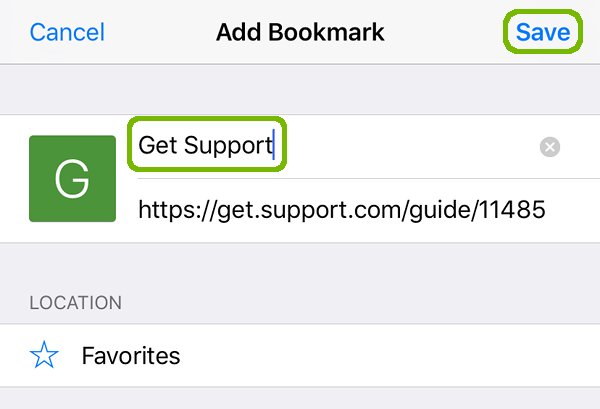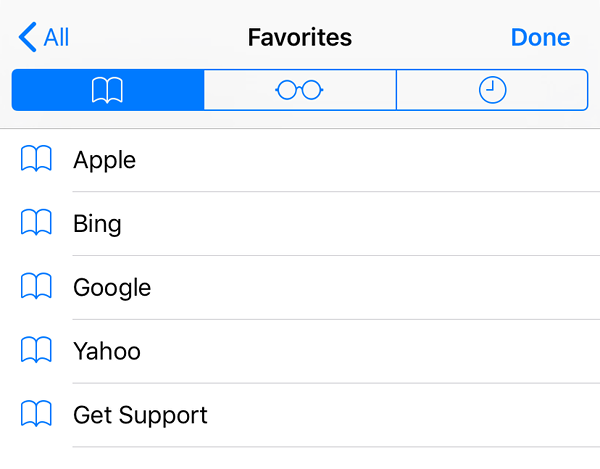Authored by: Support.com Tech Pro Team
In This Guide
You'll Learn How To:
Before We Begin:
Bookmarks are a convenient way to save and organize your favorite websites for quick access on your iPhone, iPad, or iPod Touch. In this comprehensive guide, we'll walk you through the steps to add and manage bookmarks using Safari, the default web browser on Apple devices.
Open Safari:
Navigate to the website you want to bookmark by typing the URL in the address bar or using a search engine.
Access Bookmarks:
To add a bookmark, tap the "Share" icon at the bottom of the screen. It looks like a square with an arrow pointing up.
Add Bookmark:
In the Share menu, tap "Add Bookmark." You can also press and hold the address bar for additional options.
Customize Bookmark Details:
A window will appear where you can customize the bookmark's name and location (either "Favorites" or "Bookmarks"). You can also create a new folder to organize your bookmarks.
Save the Bookmark:
Tap "Save" to add the bookmark.
To access your bookmarks, tap the "Bookmarks" icon at the bottom of the Safari screen. It looks like an open book.
Browse and Open Bookmarks:
You'll see a list of your bookmarks and folders. Tap a bookmark to open the corresponding website.
Access Bookmarks:
Follow steps 1 and 2 from Part 1 to view your bookmarks.
Tap "Edit" at the bottom of the bookmark list.
Edit a Bookmark:
Tap the bookmark you want to edit. You can change its name, URL, or folder location.
Save Changes:
After editing, tap "Done" to save your changes.
Access Bookmarks:
Follow steps 1 and 2 from Part 1 to view your bookmarks.
Edit Bookmarks:
Tap "Edit" at the bottom of the bookmark list.
Delete a Bookmark:
Tap the red minus ("-") button next to the bookmark you want to delete.
Confirm Deletion:
Tap "Delete" to confirm the removal of the bookmark.
Access Bookmarks:
Follow steps 1 and 2 from Part 1 to view your bookmarks.
Create a Folder:
Tap "Edit" at the bottom of the bookmark list.
Add to Folder:
Tap "New Folder" to create a new folder. Give it a name.
Move Bookmarks:
Tap and hold a bookmark, then drag it into the folder you created.
Save Changes:
After organizing, tap "Done" to save your changes.
Enable iCloud Sync:
To keep your bookmarks synchronized across multiple Apple devices (e.g., iPhone, iPad, Mac), ensure that iCloud syncing is enabled.
Access iCloud Settings:
On your device, go to Settings > [Your Name] > iCloud.
Enable Safari:
Toggle on the switch next to Safari. Your bookmarks will now sync automatically.
By following these comprehensive steps, you can easily add, manage, and organize bookmarks on your iPhone, iPad, or iPod Touch, making it convenient to access your favorite websites whenever you need them.
If you are still having trouble, refer to the Step-By-Step Guide below, or Contact Support.Com for Personalized Assistance.