Authored by: Support.com Tech Pro Team
In This Guide
You'll Learn:
In order to connect to a wireless network, you must have the required credentials. These are:
Most wireless routers/gateways have a label with the default credentials. If the credentials aren't there, look in the devices documentation.

If your Internet Service Provider (ISP) installed the wireless router or gateway, they might have left you a setup sheet which may have the credentials.


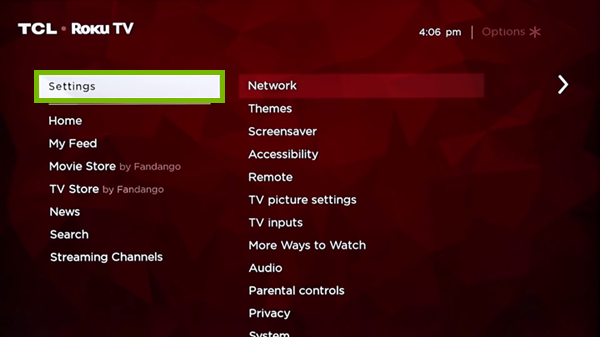






To help troubleshoot the problem we should check if other devices can connect to the wireless network.
If other wireless devices are connected to the network and functioning properly, chances are the router is OK. It's possible there is an environmental issue. Do you have a portable wireless device (Smart Phone, Tablet, Laptop, etc.) that you can put in the same area to test and see if that device's wireless connection still functions as intended in that location?
If you haven't already, please try power cycling the device you're working with. To do so, simply turn it off, wait 30 seconds and turn it back on again.
At this time, TCL has not indicated that there are any compatibility issues with specific models of networking equipment on the market. To ensure that your specific networking equipment and all settings will work properly with your TCL Smart TV, please reach out to the manufacturer directly for further assistance.
Some wireless routers broadcast a dual-band wireless signal and provide both 2.4GHz and 5GHz wireless networks. Your device may not see the 5GHz network, which is completely normal. Not all devices contain the antenna to communicate on the 5GHz band. Also, some routers broadcast guest networks that your device may not be able to connect to depending on your router's settings.
The device needs to be within a reasonable range of the router in order to connect and have the best connection speeds.
The above numbers are approximates only. Optimal range may vary based on router make and model.
Your router may need to be relocated to a more centralized location in order to provide better coverage for all your devices.


Since this appears to be a range issue that can be resolved by putting the router in closer proximity to the device's intended use area, we recommend moving the router to a more centralized location.
If wireless signal is not reaching your device, and relocating your router or the device itself to be in closer proximity is not possible or doesn't resolve the issue, a great way to boost wireless signal without replacing existing equipment is to acquire and install a range extender. Range extenders work with your existing wireless router as a type of wireless repeater used to expand the reach of wireless signal in your home.