Authored by: Support.com Tech Pro Team

How to Control Insteon Devices from Logitech Harmony Home Control Buttons
Step 1
From the Harmony app, open the settings drawer

Step 2
Tap Harmony Setup

Step 3
Tap Add/Edit Devices & Activities

Step 4
From the Settings screen, scroll down and select Remote & Hub

Step 5
Tap Harmony Home Control Button Customization

Step 6
Tap Home Control Buttons
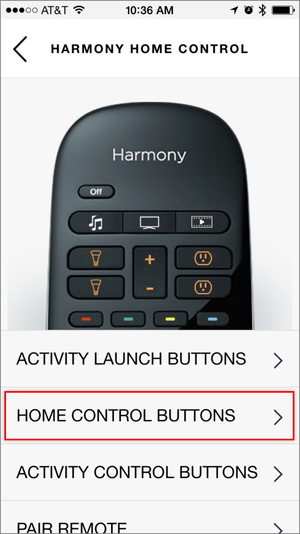
Step 7
Tap the button for which you would like to assign an Insteon device and then tap the Assign button to chose an Insteon light or appliance.
Repeat these steps for the four Home Control buttons and, when finished, tap the next arrow.
