Authored by: Support.com Tech Pro Team

How to Set Up Chipolo on Phone
Choose the Device
Go to Apple App Store, download and install the Chipolo mobile application.

When you open the app for the first time you will see this instruction screen. Create an account or if you already have an account please select 'Log in'.

You can sign in with your Google or Facebook account.

Or login in with your e-mail address and password.

If you created a new account, open your email and confirm your e-mail address (essential for password reset).
Once signed in press (+) in the app to add a new Chipolo.
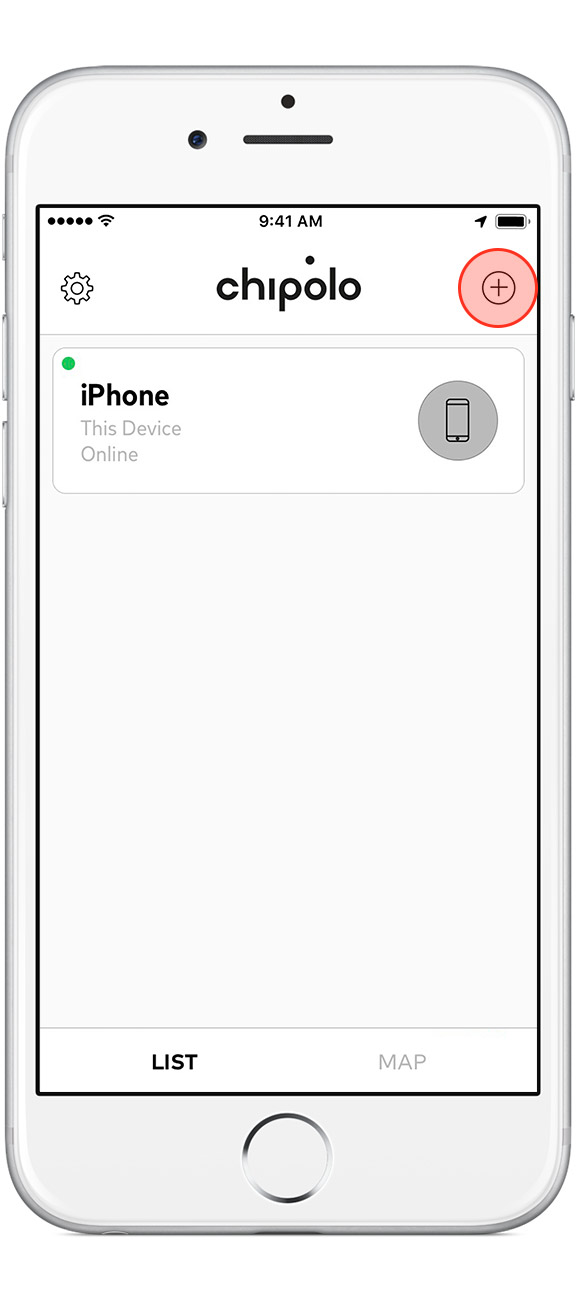
Now tap on 'Chipolo' and select the model in the next step. If you don't have Chipolos you can also buy them via 'Buy' at the bottom.


Push the button 1 time on your Chipolo (you will hear a beep sound);
No matter which Chipolo you have, this step will make your Chipolo beep.
Not sure which Chipolo you have?

Place the Chipolo close to your mobile device and wait for them to connect.

Once connected you will see the checkmark icon and the text 'Success!'.

In the app, you are now able to choose a matching icon of the valuable you wish to track.

After choosing an icon it is time to name your Chipolo.

After clicking done you will automatically return to the overview and you will find your newly added Chipolo.

Go to Google Play Store, and download and install the Chipolo mobile application.

Open the Chipolo app and register for an account OR use Google/Facebook login


Press (+) in the app to add a new Chipolo.

Now tap on 'Chipolo' and select the model in the next step. If you don't have Chipolos you can also buy them via 'Buy' at the bottom.


Now we need to activate your Chipolo:
Not sure which Chipolo you have?
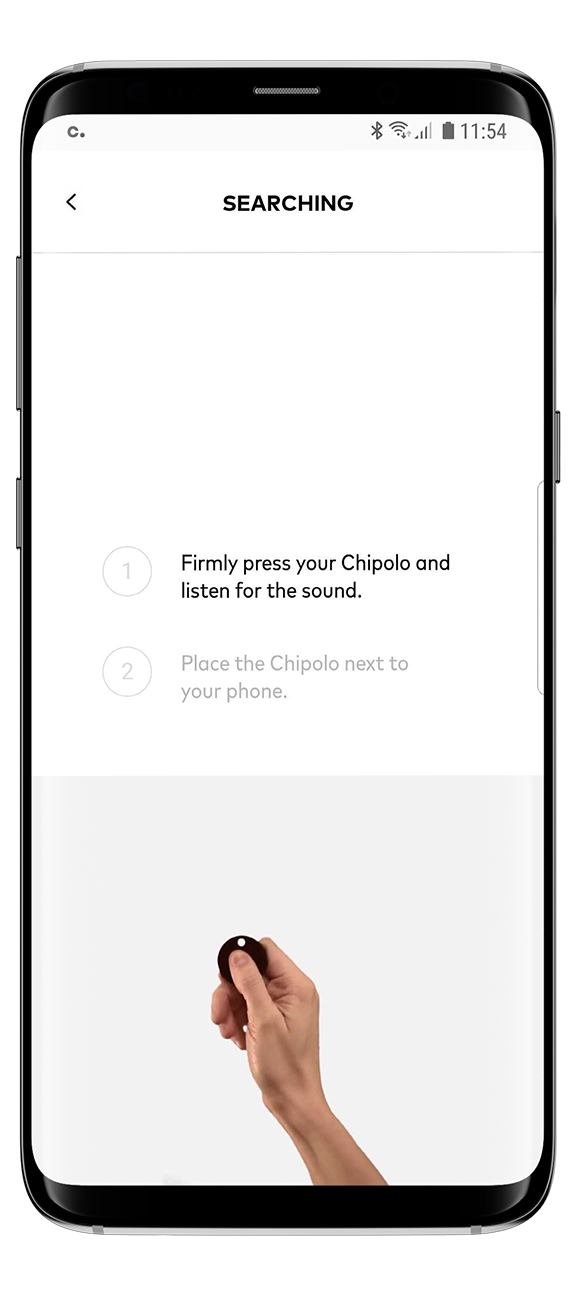
Place the Chipolo in the circle on your mobile device and wait for them to connect.

Once pairing has been successful you will see the checkmark and the text 'Success!'

In the app, you are now able to choose a matching icon of the value you wish to track.

After choosing an icon it is time to name your Chipolo.

Once named you will automatically go back to your overview in the Chipolo application and the new Chipolo can now be found on this screen.
