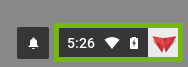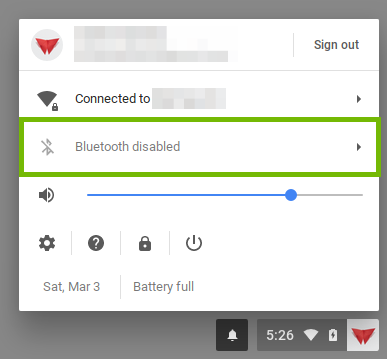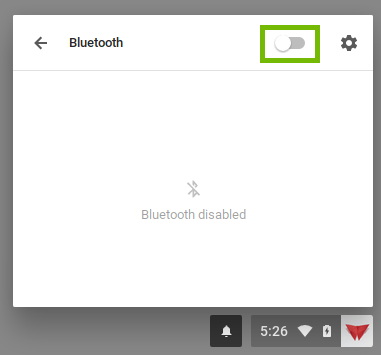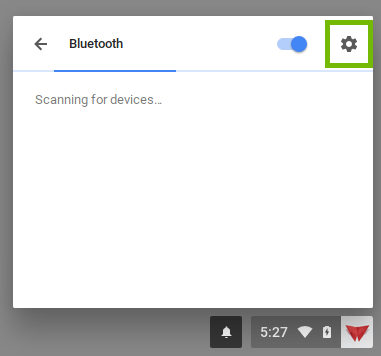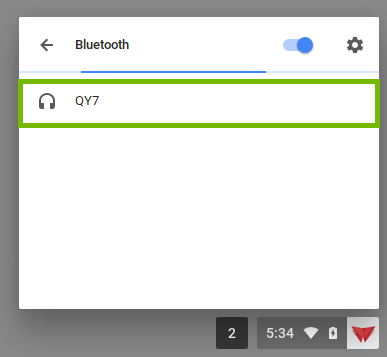Authored by: Support.com Tech Pro Team
Chromebooks support Bluetooth connectivity, allowing you to connect a variety of peripherals wirelessly, such as headphones, speakers, mice, keyboards, and more. This comprehensive guide will walk you through the steps to set up and use Bluetooth-connected peripherals on your Chromebook effectively.
Check if your Bluetooth peripheral is compatible with Chrome OS by referring to manufacturer documentation.
Click the clock in the bottom-right corner.
Click the Bluetooth icon to enable it. The icon should turn blue.
Put the Bluetooth device into pairing mode (usually done by holding down a specific button).
In your Chromebook's Bluetooth settings, click "Add a device" and select the device to pair it.
Follow on-screen instructions, if any, to complete the pairing process.
Access your connected Bluetooth devices by clicking the Bluetooth icon.
Manage settings, such as audio output, for each connected device.
For Bluetooth headphones or speakers, connect them via Bluetooth and select them as the audio output in the Chromebook's audio settings.
Most Bluetooth keyboards and mice should work automatically upon pairing.
Adjust settings like cursor speed or key repeat rate in the Chromebook settings if needed.
If a Bluetooth peripheral isn't working:
Ensure it's charged and within range.
Disconnect and reconnect the device.
Check if it works on another device.
Restart your Chromebook.
Make sure Chrome OS is up to date.
Unpair and re-pair the device.
Check for peripheral-specific firmware or driver updates (if applicable).
To disconnect a Bluetooth device temporarily, turn off its Bluetooth or use the "Disconnect" option in the Chromebook's Bluetooth settings.
To remove a device entirely, click the device in the Bluetooth settings and select "Forget."
With this comprehensive guide, you should be able to set up and use Bluetooth-connected peripherals on your Chromebook smoothly. Whether you're connecting audio devices, input devices, or other peripherals, your Chromebook offers excellent compatibility and convenience with Bluetooth technology. Enjoy a wireless and clutter-free computing experience.
If you are still having trouble, refer to the Step-By-Step Guide below, or Contact Support.Com for Personalized Assistance.
This guide will take you through connecting your Bluetooth device to your Chromebook.

The device needs to be within a reasonable range in order to connect.
Try moving the Bluetooth device closer if you have trouble.